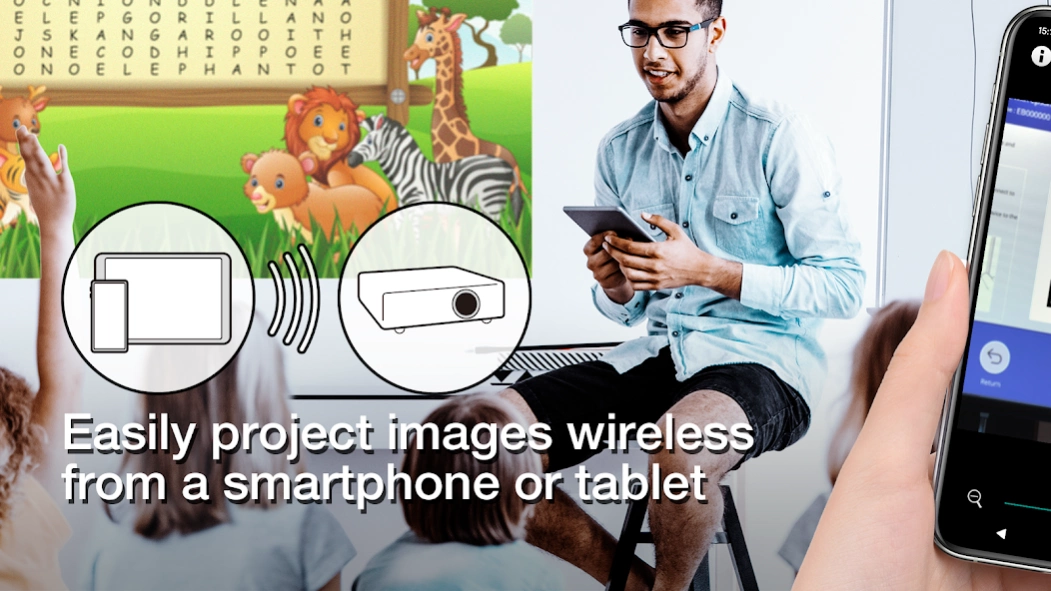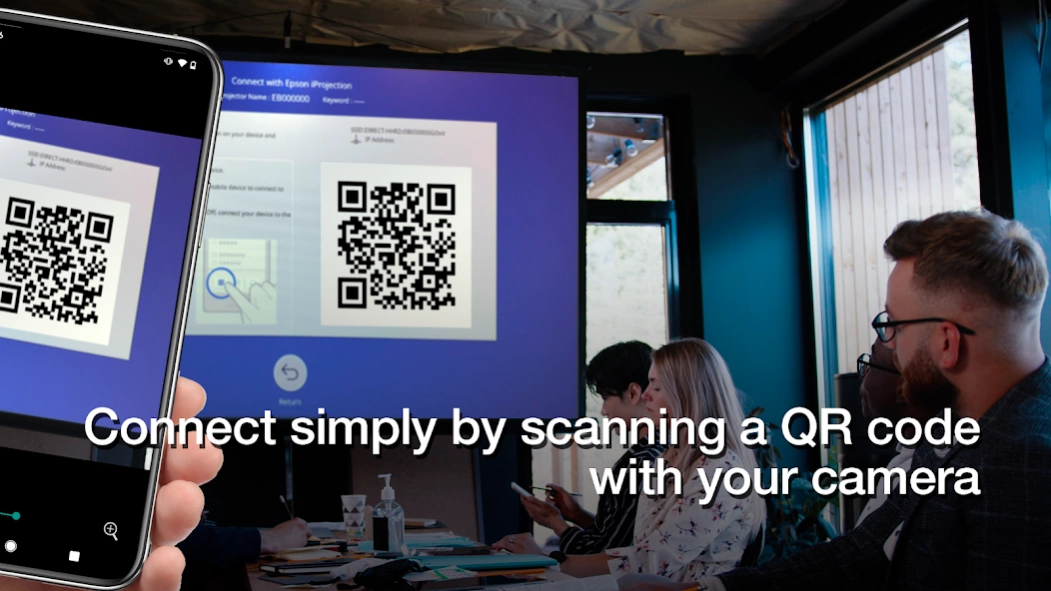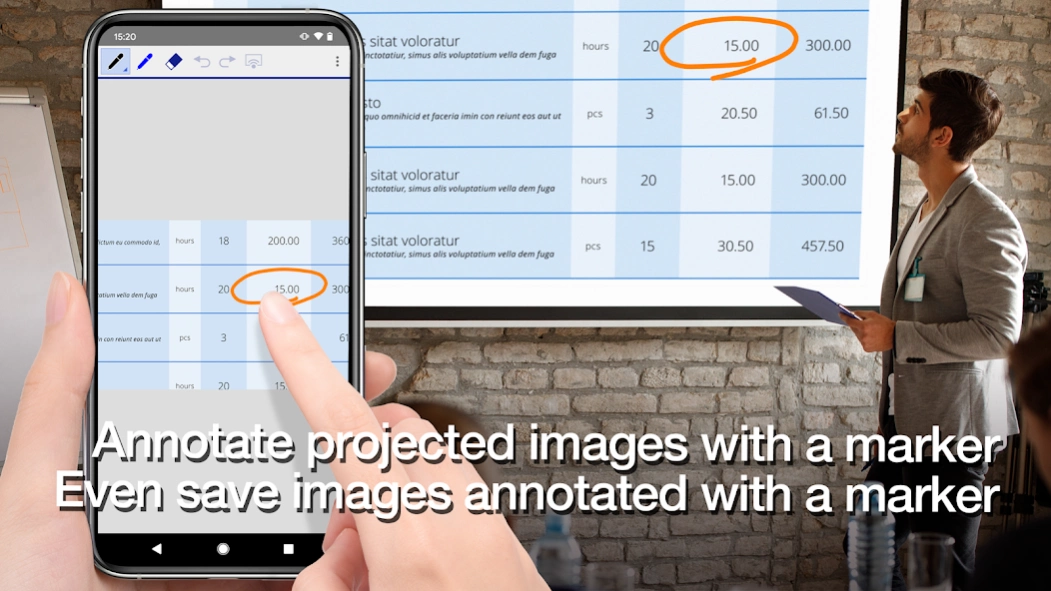Epson iProjection 4.0.3
Free Version
Publisher Description
Epson iProjection - Epson iProjection is a wireless projection app for Android devices & Chromebooks
Epson iProjection is a wireless projection app for Android devices & Chromebooks. This app makes it easy to mirror your device's screen, and project PDF files and photos wirelessly to a supported Epson projector.
[Key Features]
1. Mirror your device’s screen and output your device’s audio from the projector.
2. Project photos and PDF files from your device, as well as real-time video from your device's camera.
3. Easily connect your device by scanning a projected QR code.
4. Connect up to 50 devices to the projector, display up to four screens simultaneously, and share your projected image with the other connected devices.
5. Annotate projected images with a pen tool and save the edited images on your device.
6. Control the projector like a remote control.
[Notes]
• For supported projectors, visit https://support.epson.net/projector_appinfo/iprojection/en/. You can also check "Supported Projectors" in the app's support menu.
• The JPG/JPEG/PNG/PDF file types are supported when projecting using "Photos" and "PDF".
• Connecting using a QR code is not supported for Chromebooks.
[About the Mirroring Feature]
• If you are running Android 11 on your Chromebook, the mirroring feature may not work properly on rare occasions. If this occurs, try restarting the mirroring feature, restarting the app, and restarting your Chromebook. Also, consider using Epson iProjection from the Chrome Web Store.
• While mirroring your device’s screen, video and audio may be delayed depending on the device and network specifications. Only unprotected content can be projected.
• Audio output during mirroring is only supported for Android 10 or later, or for Chromebooks running Android 11. On Chromebooks, you can only output sound from apps installed from the Google Play.
[Using the App]
Make sure that the network settings for the projector have been completed.
1. Switch the input source on the projector to "LAN". Network information is displayed.
3. Start Epson iProjection and connect to the projector*2.
4. Select and project from "Mirror device screen", "Photos", "PDF", "Web Page", or "Camera".
*1 For Chromebooks, connect the projector using the infrastructure mode or Advanced connection mode. Also, if a DHCP server is being used on the network and the Chromebook's IP address is set to manual, the projector cannot be searched for automatically. Set the Chromebook's IP address to automatic.
*2 If you cannot find the projector you want to connect to using automatic search, select IP Address to specify the IP address.
We welcome any feedback you have that could help us to improve this app. You can contact us through "Developer contact". Please note that we cannot reply to individual inquiries. For inquiries regarding personal information, please contact your regional branch described in the Privacy Statement.
All images are examples and may differ from the actual screens.
About Epson iProjection
Epson iProjection is a free app for Android published in the PIMS & Calendars list of apps, part of Business.
The company that develops Epson iProjection is Seiko Epson Corporation. The latest version released by its developer is 4.0.3. This app was rated by 8 users of our site and has an average rating of 3.4.
To install Epson iProjection on your Android device, just click the green Continue To App button above to start the installation process. The app is listed on our website since 2024-02-28 and was downloaded 8,432 times. We have already checked if the download link is safe, however for your own protection we recommend that you scan the downloaded app with your antivirus. Your antivirus may detect the Epson iProjection as malware as malware if the download link to com.epson.iprojection is broken.
How to install Epson iProjection on your Android device:
- Click on the Continue To App button on our website. This will redirect you to Google Play.
- Once the Epson iProjection is shown in the Google Play listing of your Android device, you can start its download and installation. Tap on the Install button located below the search bar and to the right of the app icon.
- A pop-up window with the permissions required by Epson iProjection will be shown. Click on Accept to continue the process.
- Epson iProjection will be downloaded onto your device, displaying a progress. Once the download completes, the installation will start and you'll get a notification after the installation is finished.